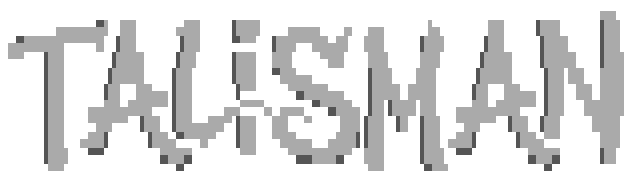Current Version v0.42
This documentation has been updated for Talisman v0.42, Postie v0.12 and Binki v0.4
Configuration
- Basic System Configuration: talisman.ini
- Events to perform on user login: data/loginitems.toml
- Message Conference Configuration: data/msgconfs.toml
- Message Base Configuration: data/mb_confx.toml
- File Conference Configuration: data/fileconfs.toml
- File Base Configuration: data/fb_confx.toml
- Transfer Protocol Configuration: data/protocols.toml
- Security Level Definitions: data/seclevels.toml
- File Archiver Configuration: data/archivers.toml
- Bulletin Configuration: data/bulletins.toml
- Disallowed Usernames: data/trashcan.txt
- IP Addresses to Block from Servo: data/blocklist.ip
- IP Addresses to Pass from Servo: data/passlist.ip
- IP Addresses to Allow Multiple Instances: data/multiallow.ip
- Postie (Mail/File Tosser/Scanner): data/postie.toml
- WWIV Networking Configuration: data/falcon.toml
- QWK Networking Configuration: data/qwkie.toml
- Servo Event Configuration: data/events.toml
- Theme Configuration: data/themes.toml
- Binkp Server Configuration data/binki.toml
- Font Configuration: data/fonts.toml
G-Files
G-Files are ANSI/ASCII graphics that are used to display menus and such, depending on whether ANSI is detected, a user will either be shown the ANSI (.ans) or ASCII (.asc) version.
Seperate ANSI and ASCII graphics may be made for different terminal sizes, by naming the file (for example) mygfile.132x37.ans where 132x37 is the screen size to send. If no matching screen size is found, the default .ans (width no size specification) will be sent.
ANSI and ASCII files may contain SAUCE records, they will be ignored. They may also contain inline macros.
Animated Pause Prompts
Single line animated pause prompts are supported, and live in gfiles/pause directory. Talisman will select a random pause prompt file from this directory if a user has ANSI enabled. A pause prompt file is in the format:
125
PaUSE
PAuSE
PAUsE
PAuSE
This is a basic pause prompt with four frames and a transision speed of 125 milliseconds. The first line is the speed, the following line are frames. Each line can contain ANSI codes or PIPE codes for colour.
Customizing Strings
Most strings can be customized in talisman using data/strings.dat instead of modifying the code. This makes it easier to upgrade without having to redo all your changes everytime.
The format of the data/strings.dat file pairs of msgids and msgstrs, example:
msgid "LOGIN: "
msgstr "Your UserName: "
This will change where the BBS has the content LOGIN: in it’s print_f command to Your UserName:
It’s important to make sure any format specifiers, such as %d, %s etc, are in your msgstr in the same order as in the print_f statement.
The data/strings.dat file can also contain comments (lines beginning with #)
MsgStrs can also display gfiles by using a special tag: @gfile:somegfile@ will display a gfile from your gfiles directory called somegfile, example:
msgid "LOGIN: "
msgstr "@gfile:login_banner@\r\nLOGIN: "
This will change the LOGIN: prompt to display a login_banner file, then a newline, then LOGIN:
Menus
Scripting
Utilities
Gopher
Quick Start
Updating
Windows
Updating on Windows is usually just a matter of downloading the installer and running it.
Linux
To update linux, if not using git, you should download the tarball, and extract it in your source directory..
cd /home/user/bbs/source
tar xf /home/user/Downloads/talisman-v0.30.tar.gz
Next, change to the build directory and “re-make” each executable
cd ../build/servo
make
cd ../talisman
make
cd ../toolbelt
make
cd ../postie
make
cd ../gofer
make
cd ../qwkie
make
cd ../falcon
make
cd ../binki
make
Your old executables will be replaced with freshly built ones, and your symlinks will point to the new executables.